Button
Buttons are used to initiate an action upon tap.
Types
Primary


Secondary


Tertiary


Usage
Buttons represent actions, such as submitting data, launching elements, toggling visibility, etc. If navigating to a different site or page, a link should be used.
Overview
- Primary Button: Used to call attention to the main action of the page or large section. Though it should generally be used only once per page, Primary Buttons can be used multiple times if representing parallel primary actions, such as “Add to Cart.”
- Secondary Button: Used for general actions on a page or in a section
- Tertiary Button: Used for subtle actions on a page or in a section that are not a priority
Button order
Primary actions should generally be presented first within a group of buttons.
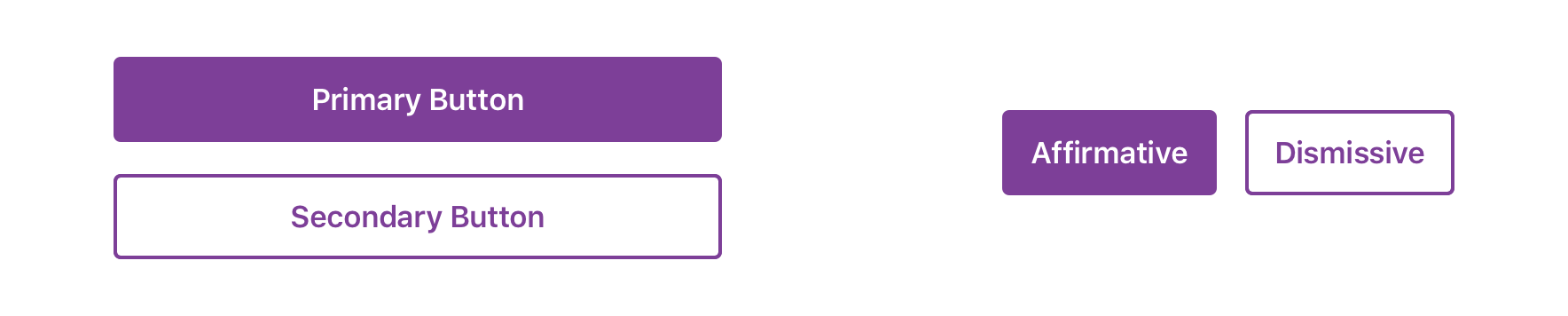
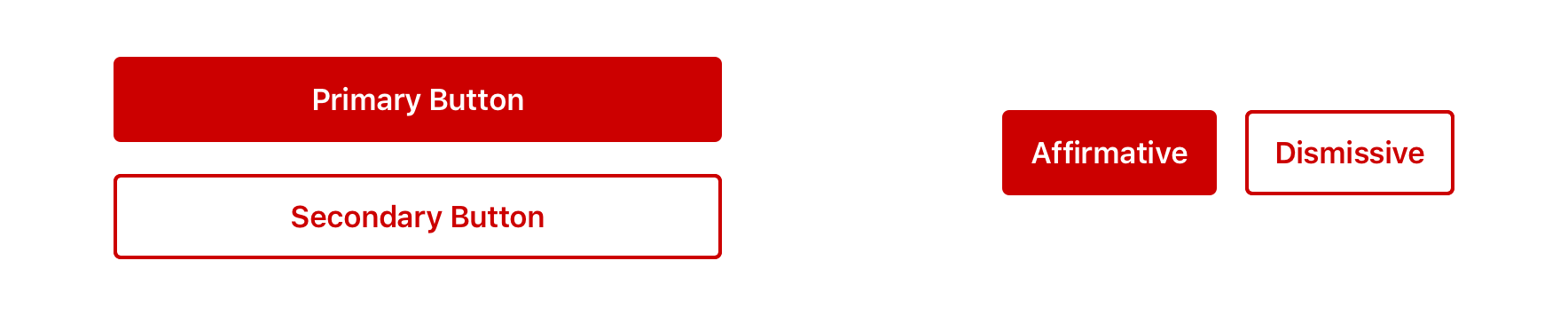
Most directional patterns on iOS utilize the navigation bar where “Back” is in the top left and “Next” is in the top right. However, a Primary Button can also be used when needing to call attention to directional actions.
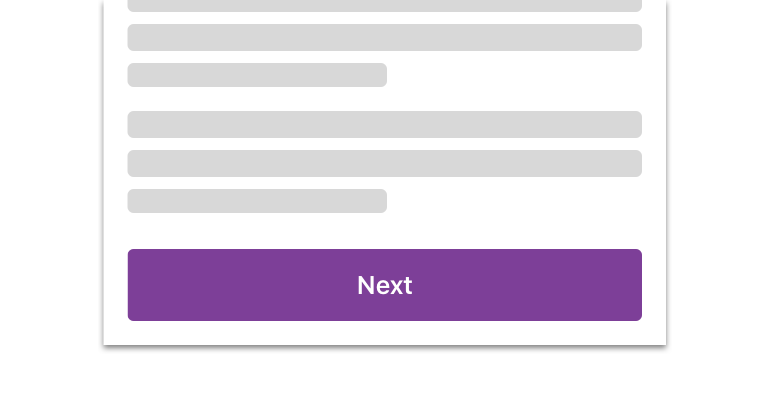
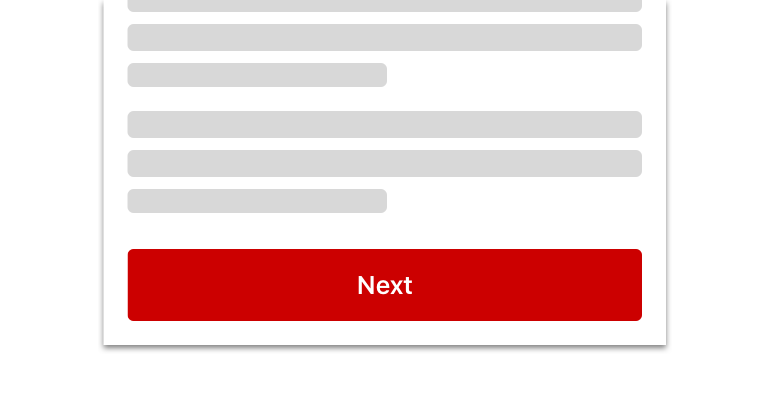
 Primary Button can be used to call more attention to the progressive action instead of the navigation bar system button
Primary Button can be used to call more attention to the progressive action instead of the navigation bar system button
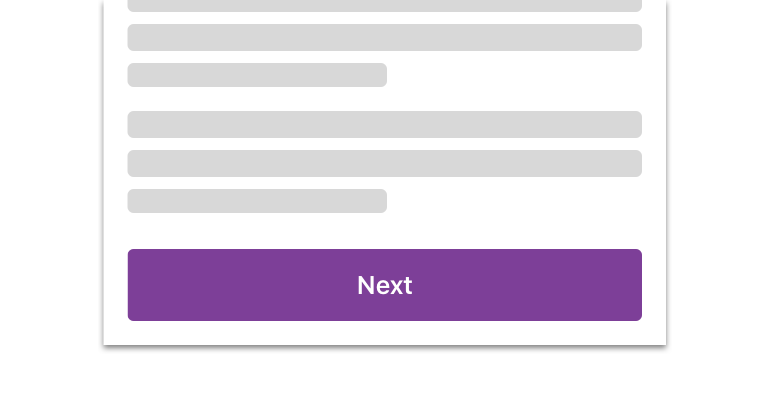
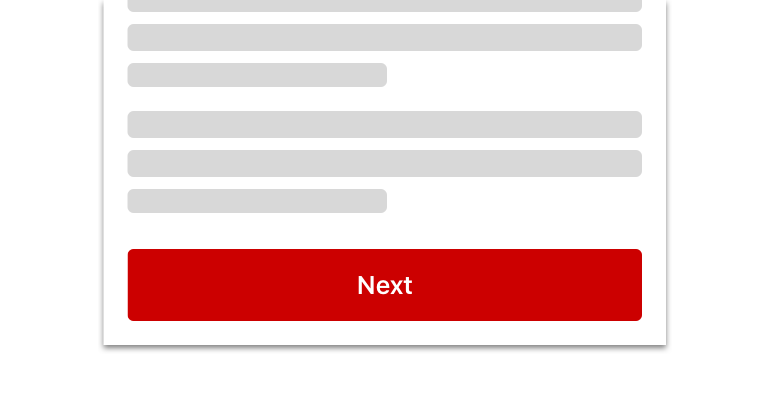
 Avoid vertical stacked buttons for directional navigation
Avoid vertical stacked buttons for directional navigation
For scenarios that require directional buttons in a horizontal group, the button type layout should appear in a more natural order.
Button groups
Use button groups when you are presenting multiple priorities or emphasis.
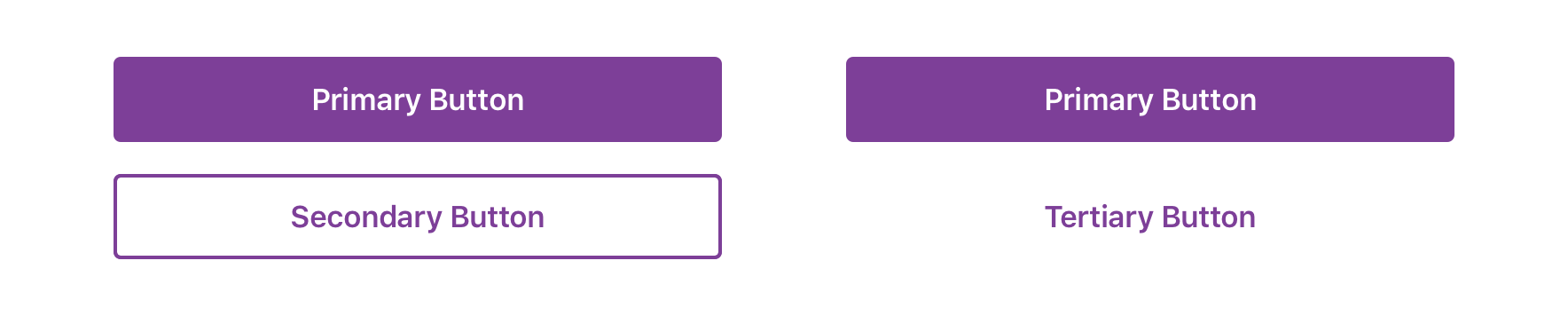
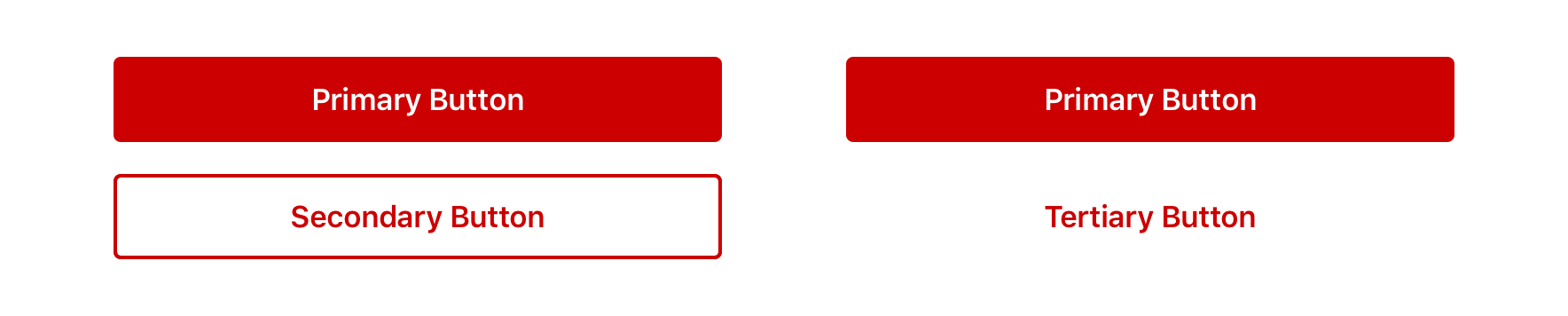
 For button groups that have multiple priorities, use Primary along with Default or Tertiary Buttons pending on emphasis. These buttons usually perform complimentary actions.
For button groups that have multiple priorities, use Primary along with Default or Tertiary Buttons pending on emphasis. These buttons usually perform complimentary actions.
Similar priorities
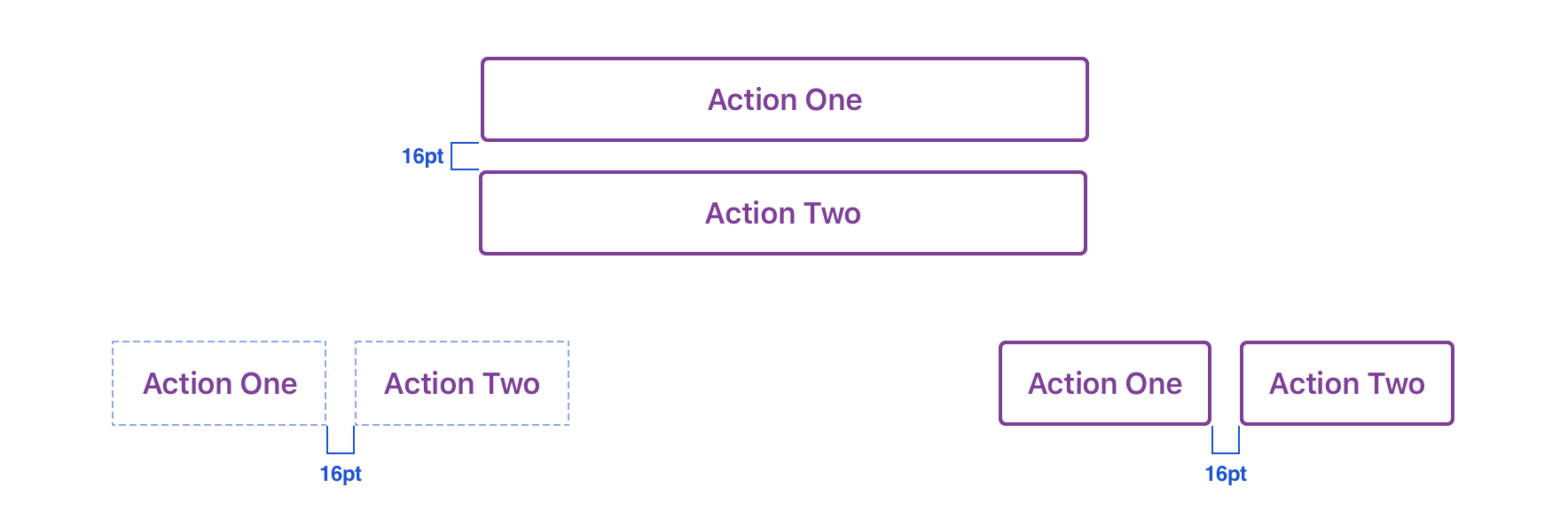
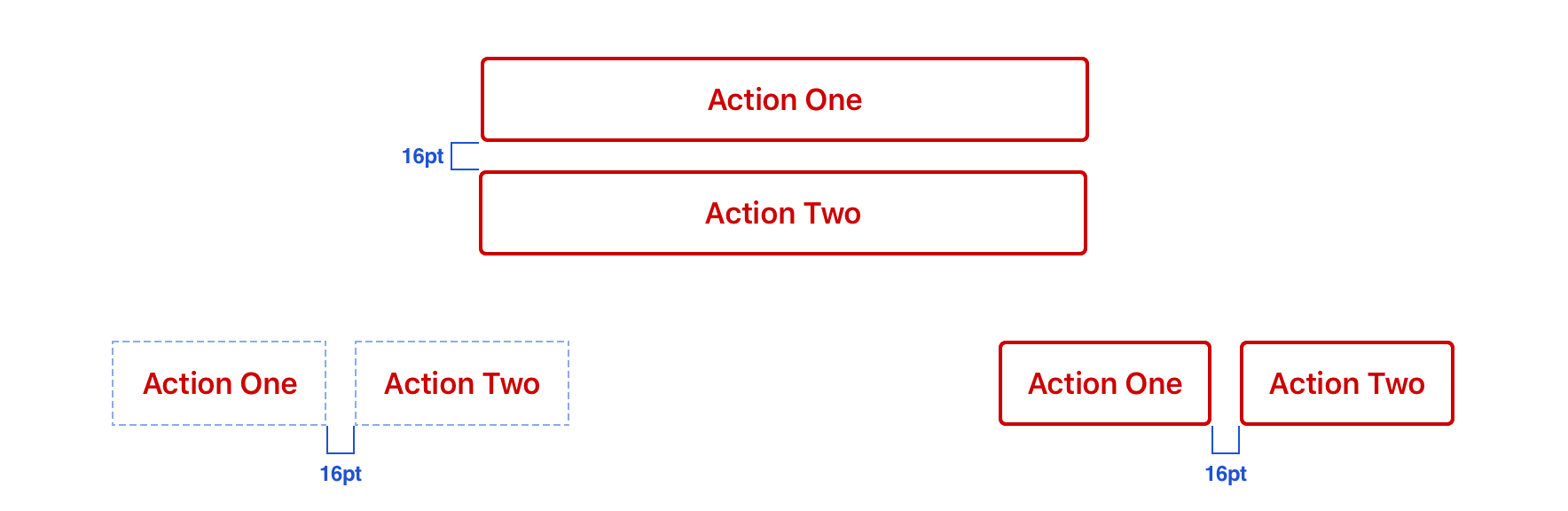
 For actions that have similar priorities, group either Default Buttons or Tertiary Buttons together
For actions that have similar priorities, group either Default Buttons or Tertiary Buttons together


 Avoid grouping Primary buttons together
Avoid grouping Primary buttons together
Width
Buttons will generally be full-width of the view or parent container with minimum 16pt margins.


Buttons may support variable width based on its label length for specific scenarios that may require a smaller CTA. Considerations of label length should be accounted for in addition to minimum touch target, which is 48pt x 48pt.


Behavior
Label Wrapping
Button will wrap labels that extend beyond the Button width bounds due to long character lengths or large font-sizes that may be dictated by the user’s font settings.


Button Labels will default to centered alignment when single line, and will display left aligned when wrapped for improved legibility.
Visual Style


 Buttons should have a minimum of 16pt margin above and below in relation to other content
Buttons should have a minimum of 16pt margin above and below in relation to other content


 Avoid long labels
Avoid long labels
Icons
Icons can be added adjacent to the label as a decorative element that is relative to the action or purpose of the button.


 Icons can be leading or trailing relative to the label
Icons can be leading or trailing relative to the label
Leading or trailing placement should be influenced by usability and context of the icon & action.
Content Strategy
- Use Title Case
- Lead with a verb
- Aim for short actions, around 1-4 words
- Use simple global commands when possible: Save, Back, Next, Apply, etc.
- Add specificity with purpose (e.g. “Assign as Primary Care Physician” brings necessary meaning to the action, compared to the shorter “Assign”)
- Accessibility Hint added when action label doesn’t provide enough context. (Example: {Button Label}, “Confirm Quantity”, Accessibility Hint “double tap to confirm amount and review order ”)
Accessibility
Characteristics
- Performs actions such as submitting a form, opening a dialog, cancelling an action, or performing a command such as inserting a new record or displaying information
- Button Labels will default to centered alignment when single line, and will display left aligned when wrapped for improved legibility
Focus expectations
- Focus stays on button until action is performed
- Following button activation, focus is set depending on the type of action the button performs
Screen reader expectations
- “{Button Label}, button”
- Disabled state: “{Button Label}, dimmed, button”
- Icons don’t receive focus since they are decorative

