Modals
A dialog overlay often used to communicate information requiring immediate user attention or action.
Type
Default
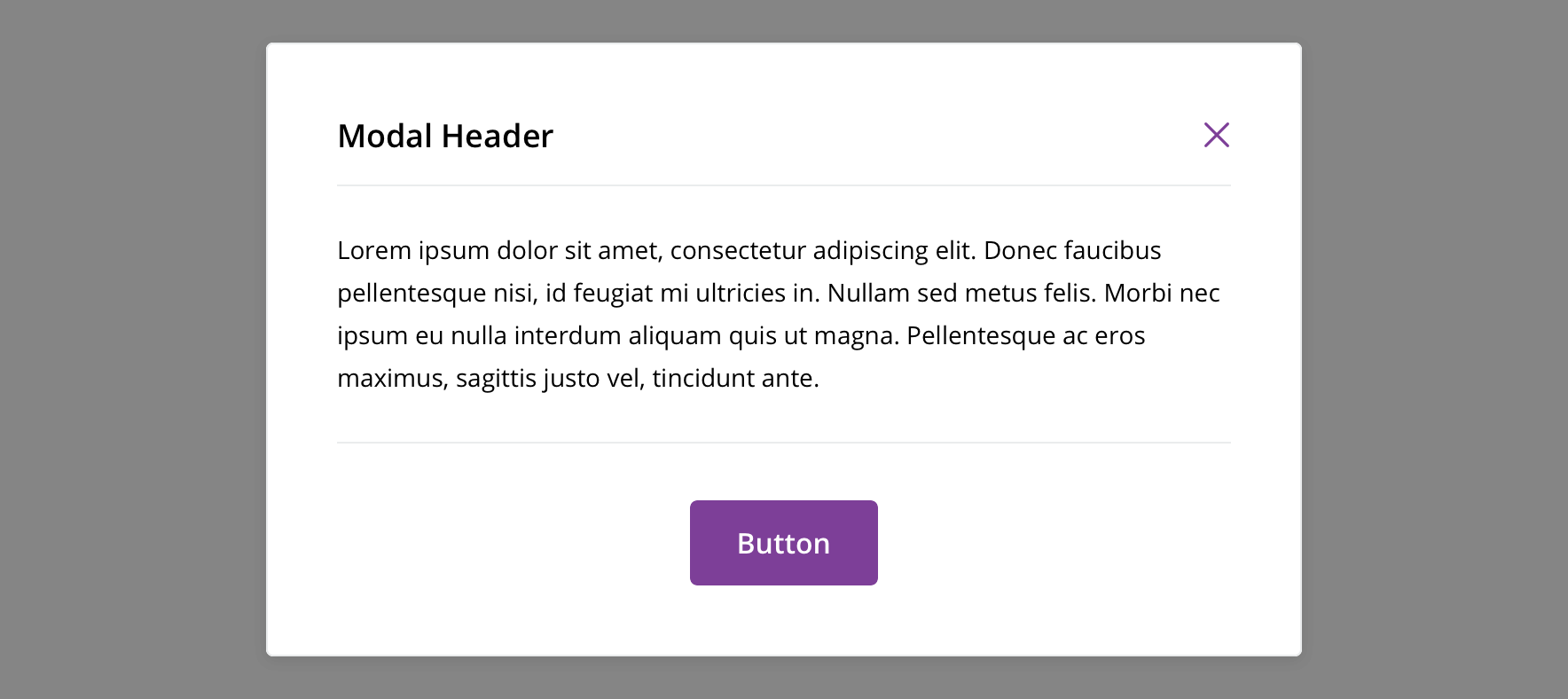
Usage
A modal can be useful for microinteractions that require the user to maintain their context. However, because a modal is also highly disruptive, it should be used sparingly, like when relaying critical information upon which a user needs to act in order to proceed with their workflow.
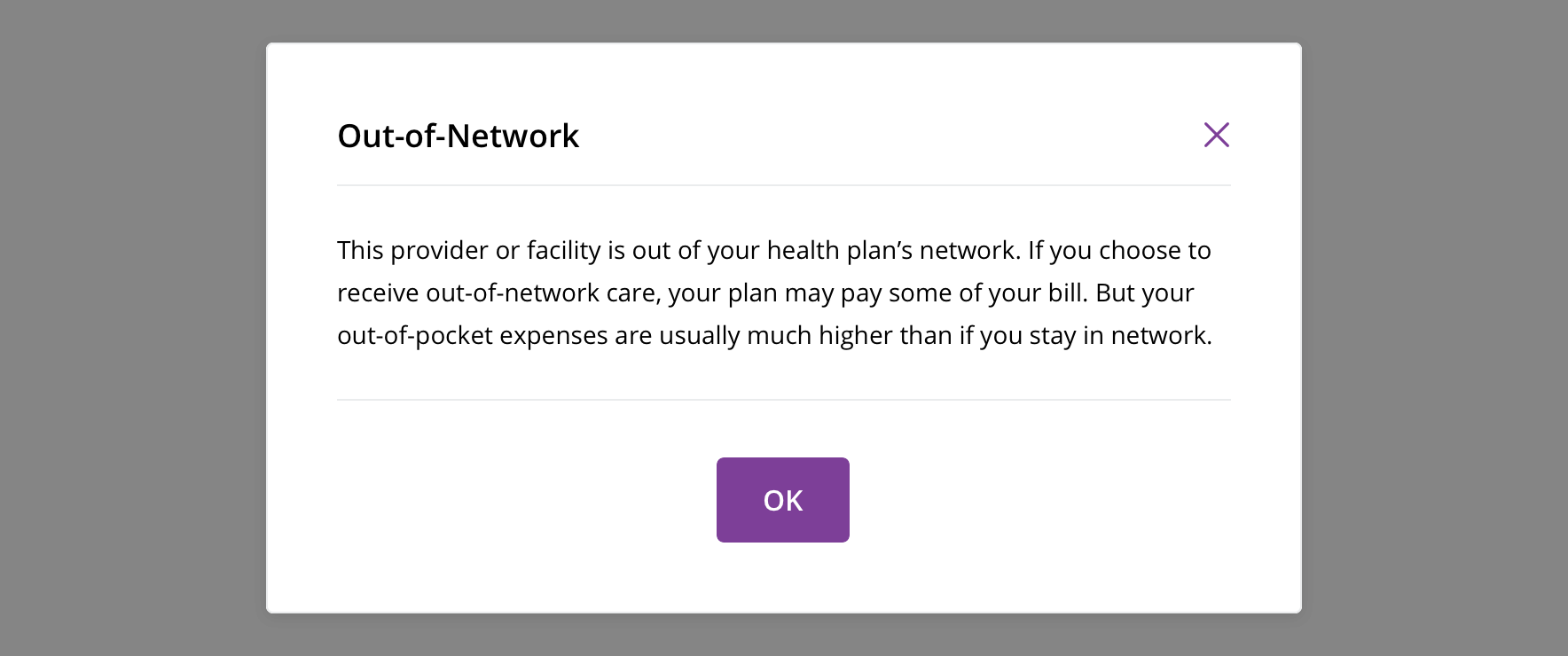
 Use for displaying critical information
Use for displaying critical information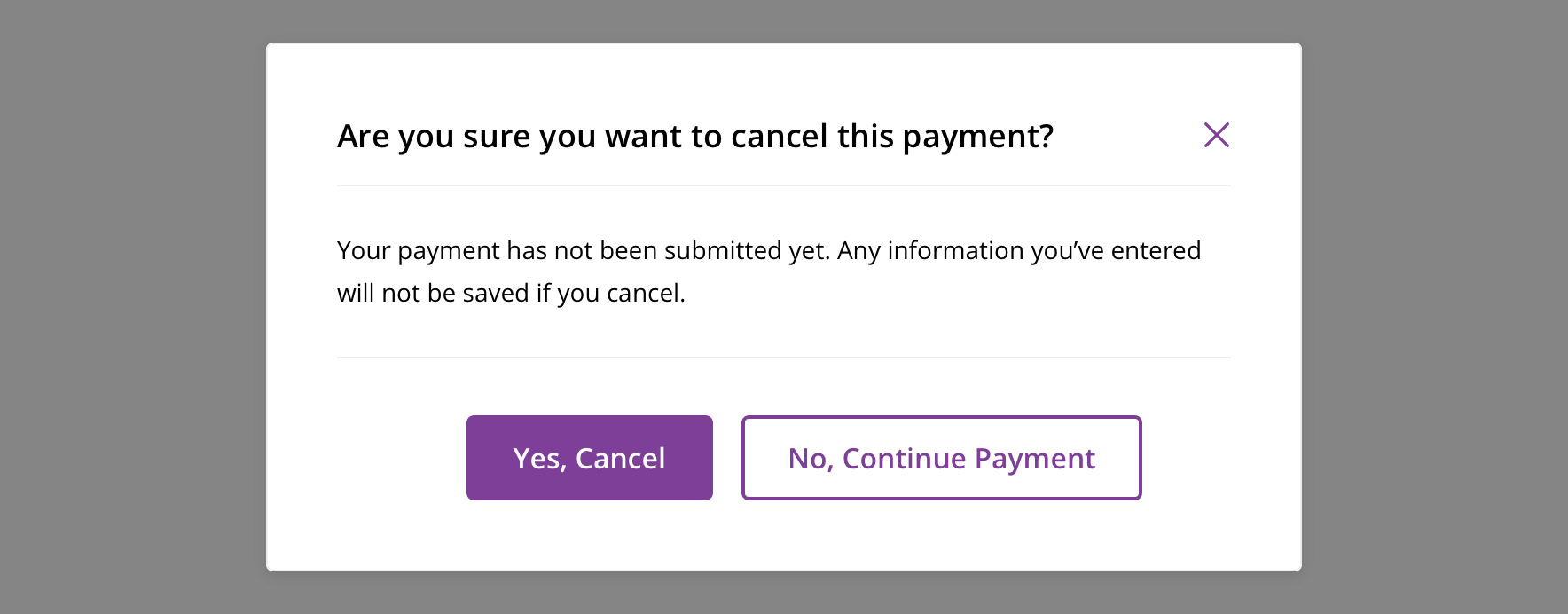
 Use for requesting information from a user in order to move forward
Use for requesting information from a user in order to move forwardBehavior
Avoid showing modals without the user taking action to prompt them.
Always allow the modal to be dismissible, by:
- Clicking/tapping the close icon
- Pressing the escape key
- Clicking outside the modal area
Always block content under the overlay. Users must either complete the task in the modal or close the modal to return to the main content.
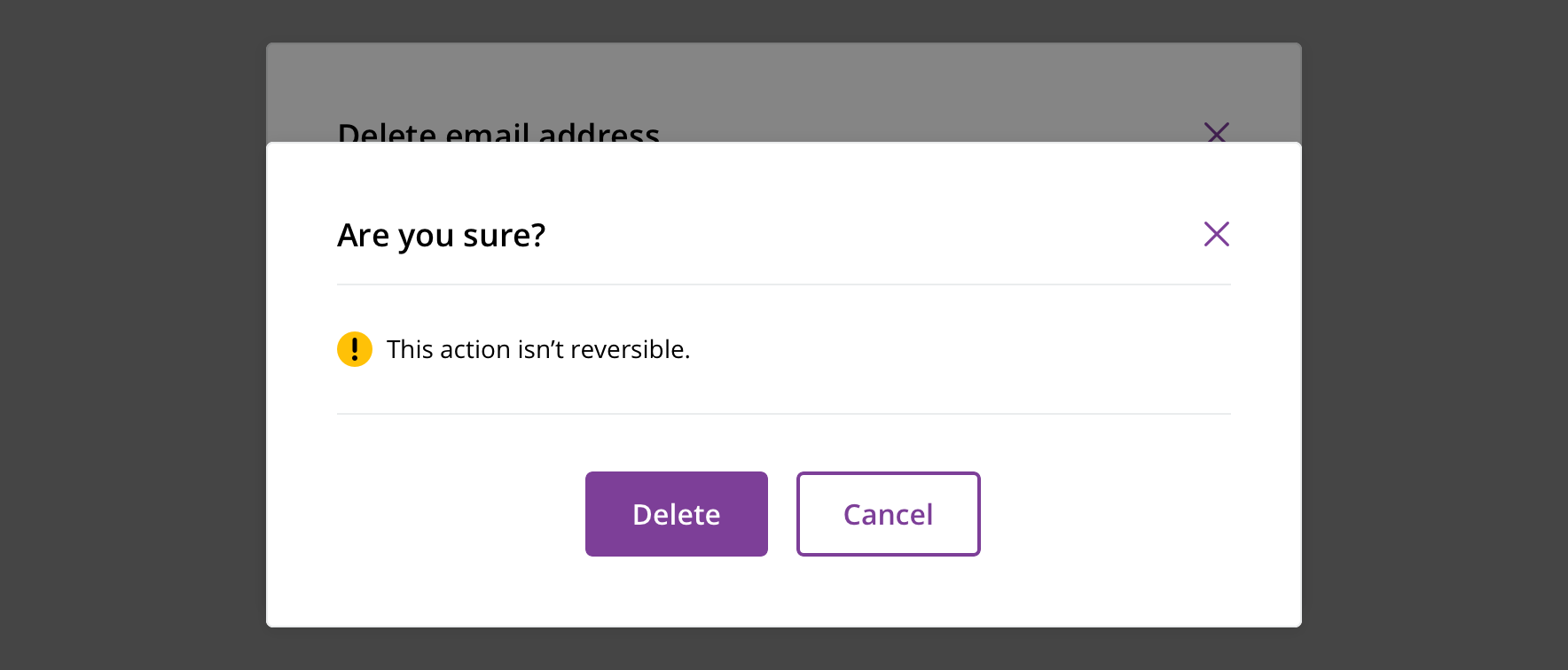
 Never display more than one modal at once
Never display more than one modal at once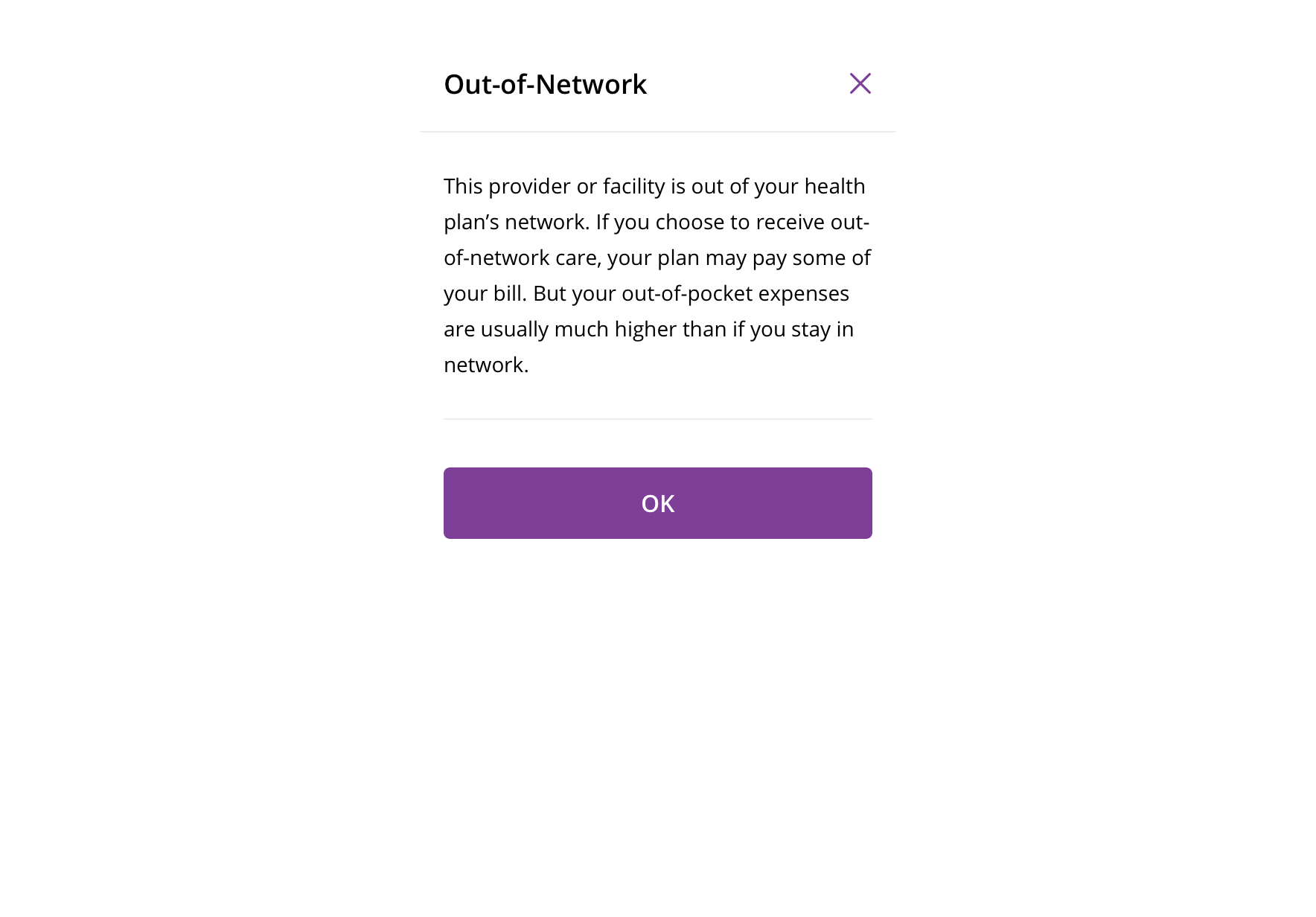
 On mobile, all modals become full-screen modals
On mobile, all modals become full-screen modalsVisual style
Display modals in the center of the viewport on desktop and tablet.
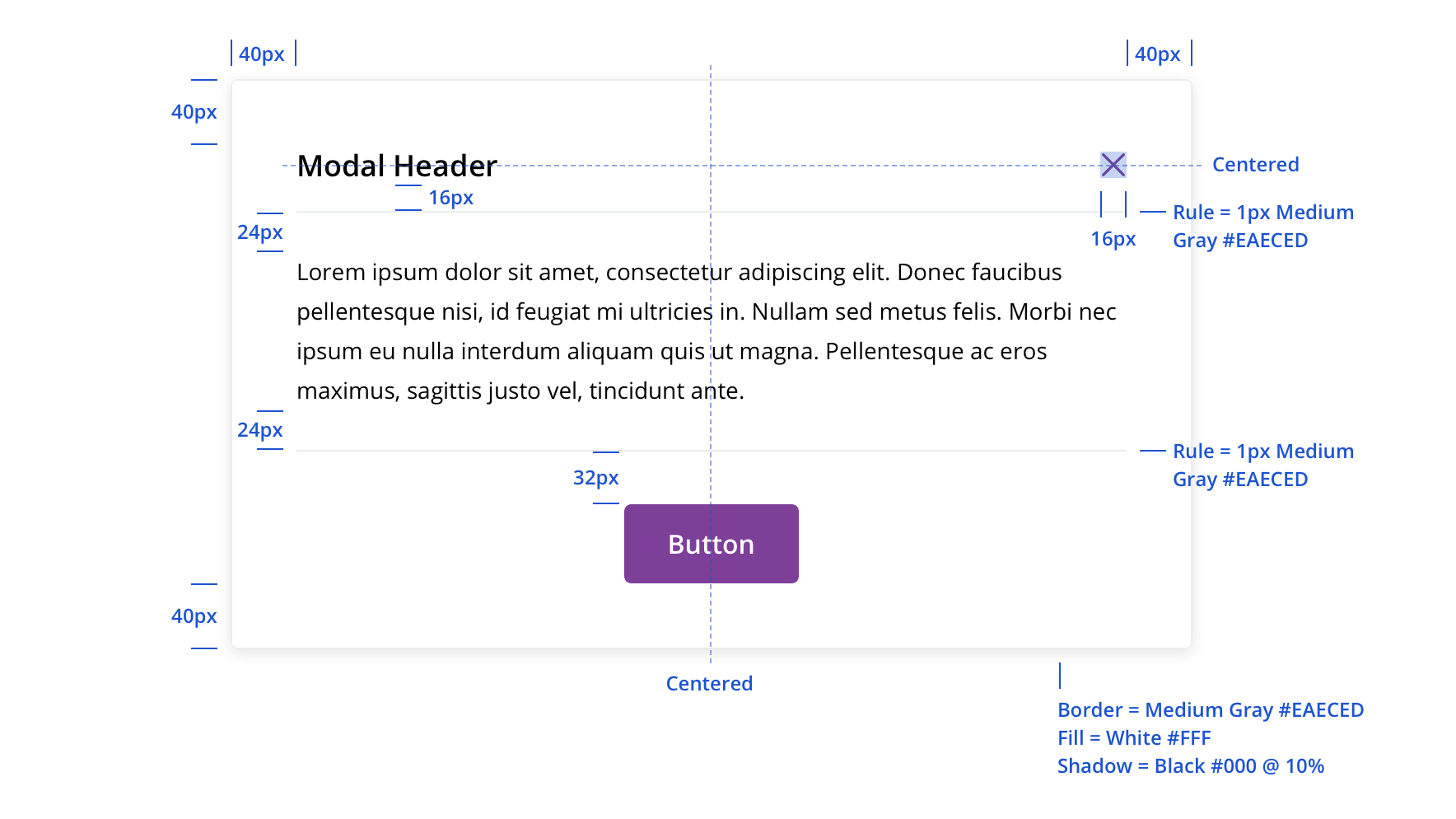

 Always use an overlay between the page content and a modal
Always use an overlay between the page content and a modal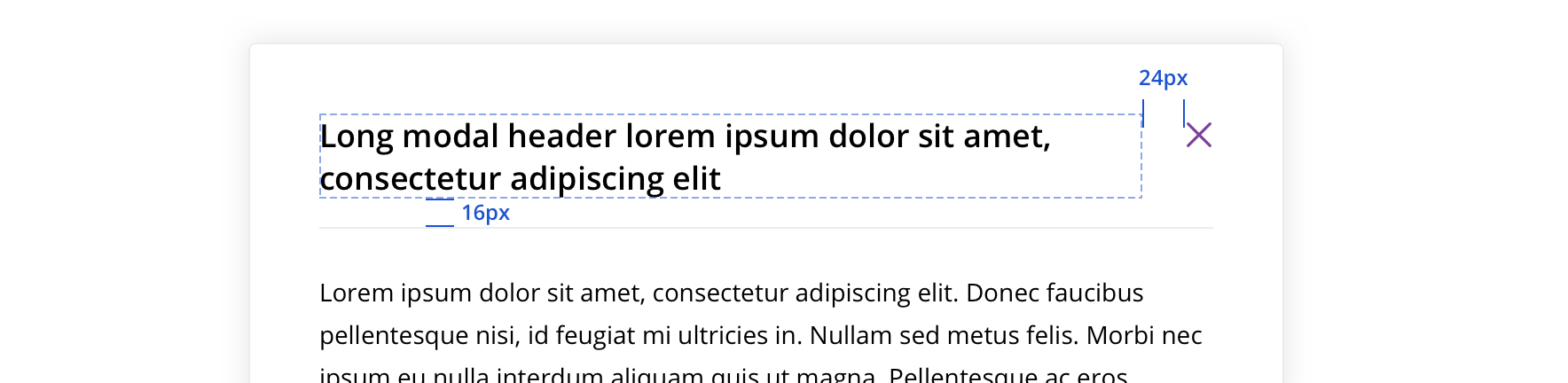
 Long modal titles wrap, pushing down the rest of the content
Long modal titles wrap, pushing down the rest of the content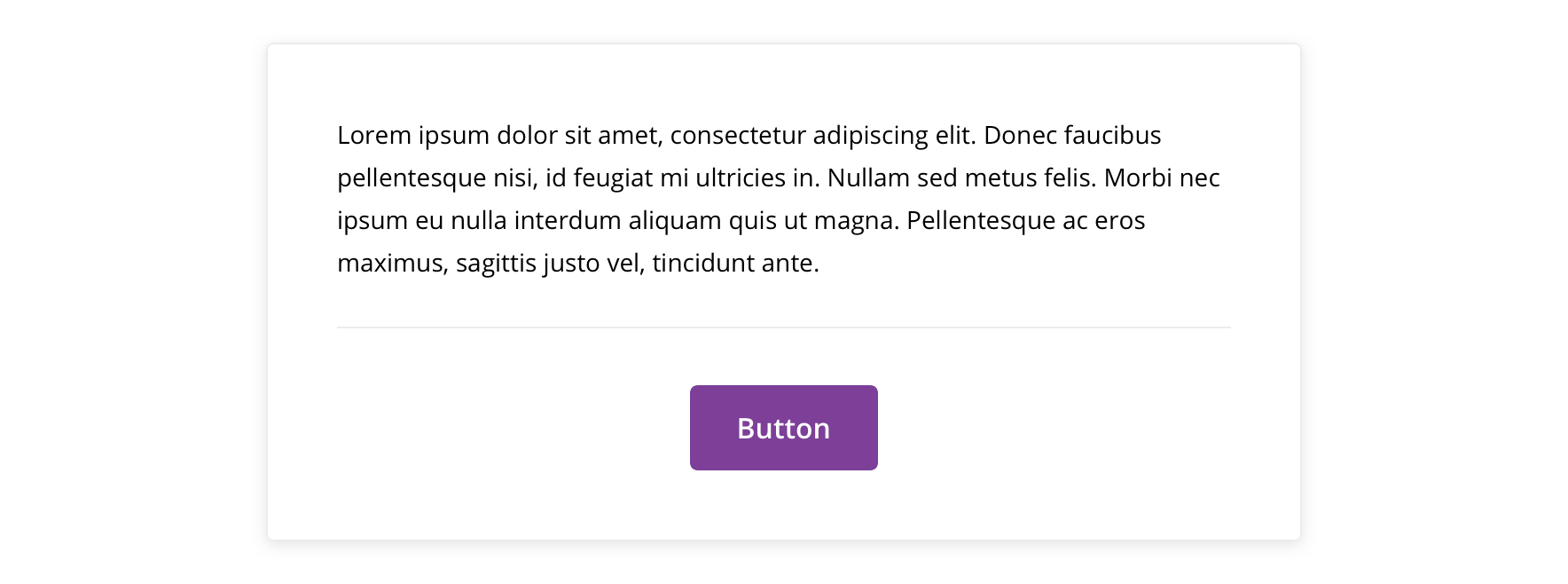
 Never remove the header or close icon
Never remove the header or close iconCTA buttons should be in the footer section of the modal.
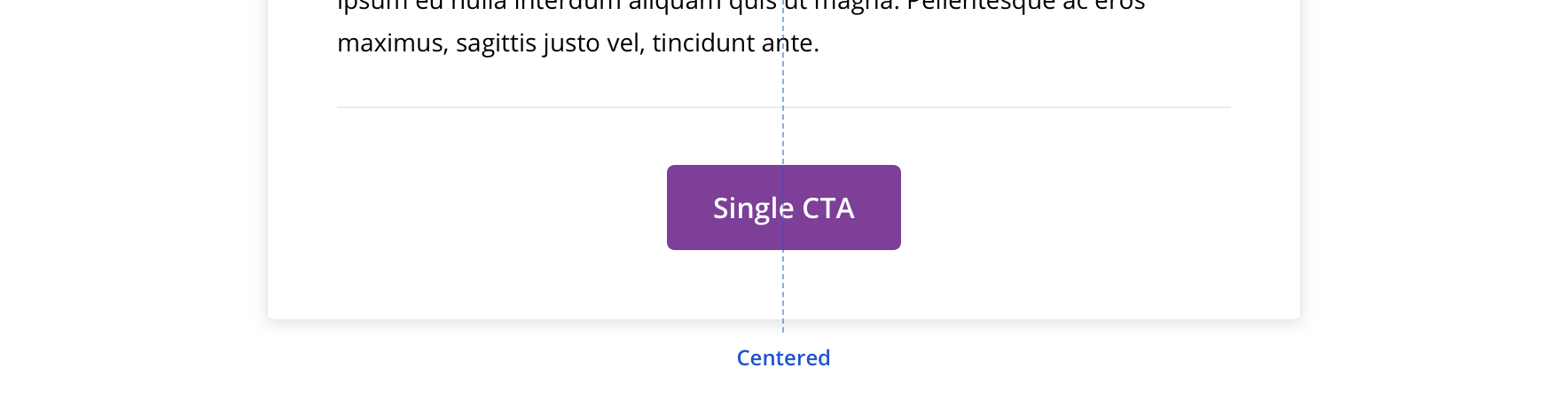
 Horizontally center a single CTA
Horizontally center a single CTA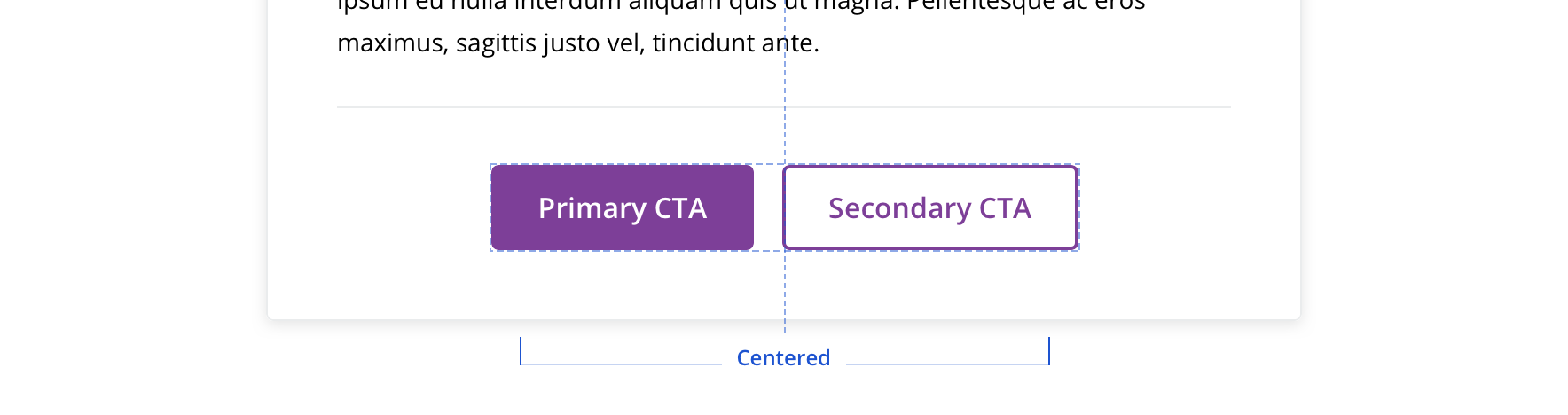
 Multiple CTAs follow button group guidelines, with the group horizontally centered in the modal
Multiple CTAs follow button group guidelines, with the group horizontally centered in the modal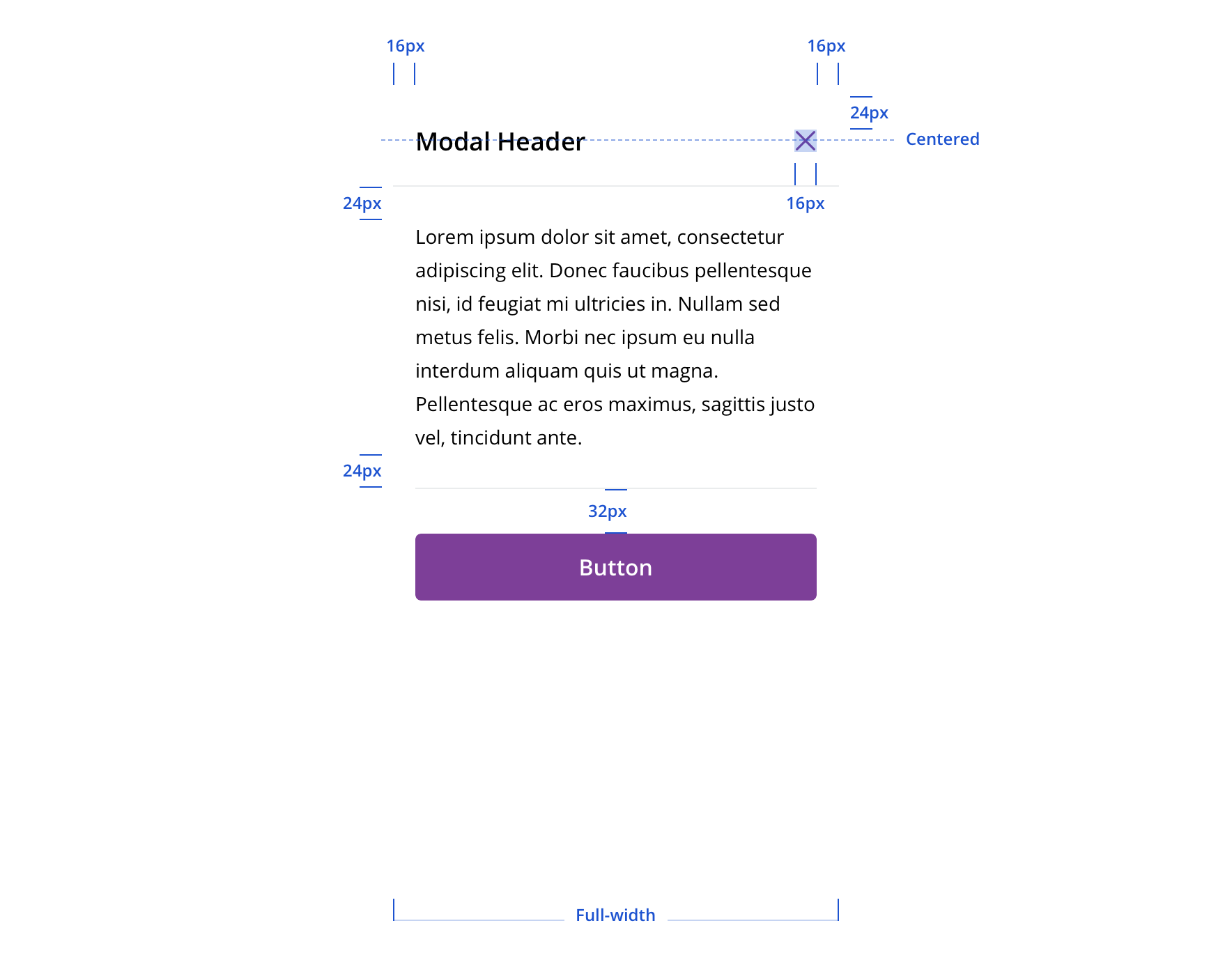
 Mobile modals are always full-screen
Mobile modals are always full-screen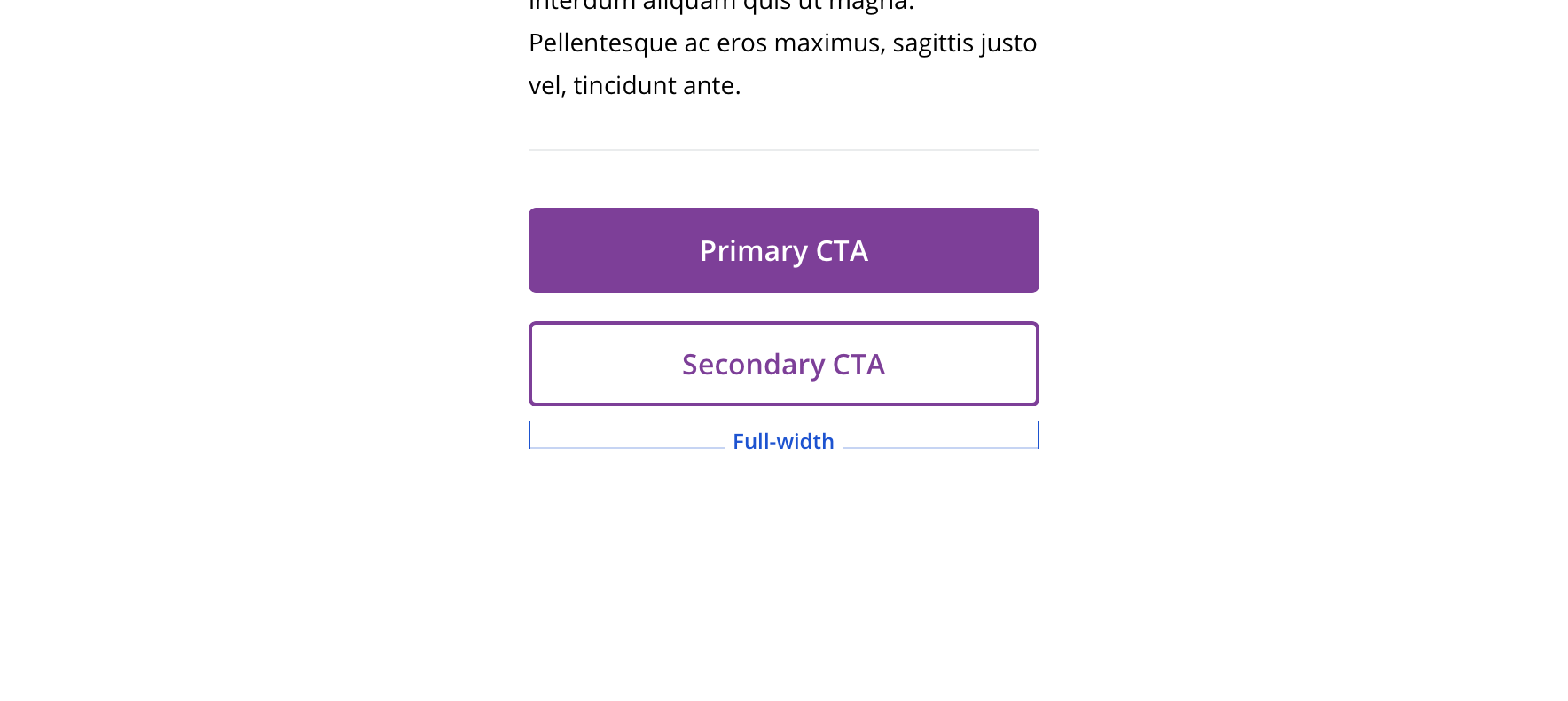
 Buttons on mobile modals should be full-width and stack
Buttons on mobile modals should be full-width and stack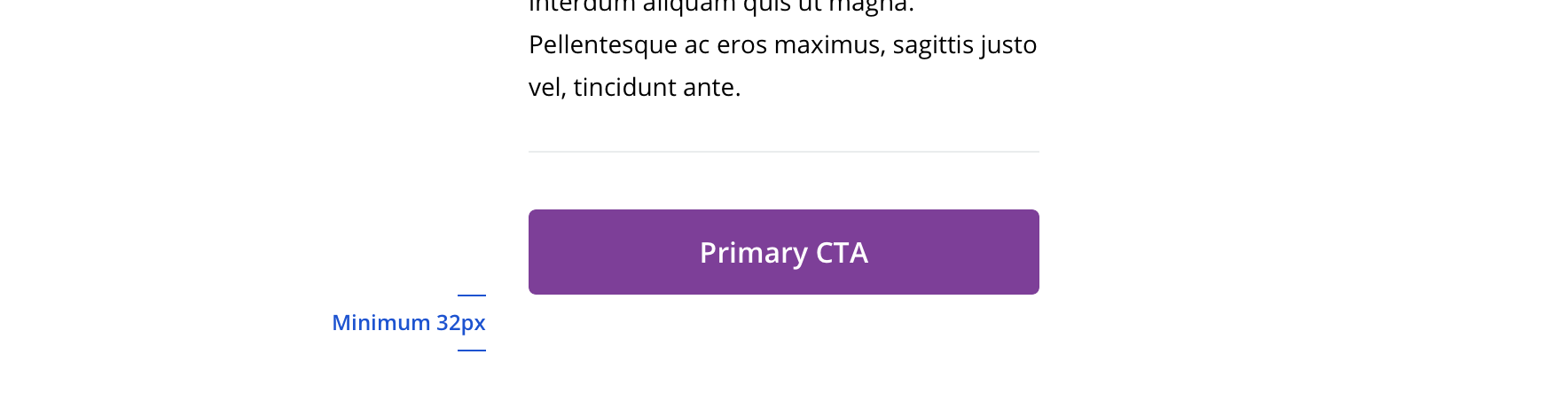
 There should be at least 32px bottom margin on mobile modals
There should be at least 32px bottom margin on mobile modalsEditorial
- Use Title Case for short (~1 – 3 word) headlines
- Use Sentence case for longer headlines written as sentences (e.g. Claims are currently unavailable)
- Typically include 1 – 2 buttons, primary and secondary
Accessibility
Characteristics
- Manually triggered by user
- Display additional information and may include a call to action
Keyboard/Focus Expectations
- Enter/Spacebar activates trigger on manually activated modals
- Focus is trapped within modal until it is closed
- All buttons in modal receive keyboard focus and operable with a keyboard alone
- Tab/Shift + Tab move focus to the next/previous focusable element
- Escape closes the dialog
- When the dialog is closed, focus returns to the trigger element
Screen Reader Expectations
- Announces dialog when it appears. Ex. “Web Dialog…”
- “X” close button, upper right corner, is identified as a “Close” button. Ex. “…Close Button”
- For dynamic content (e.g. Price a service) errors will be read in order of appearance within the content.
