Styles
Colors
Primary

Secondary

Tertiary

Grays
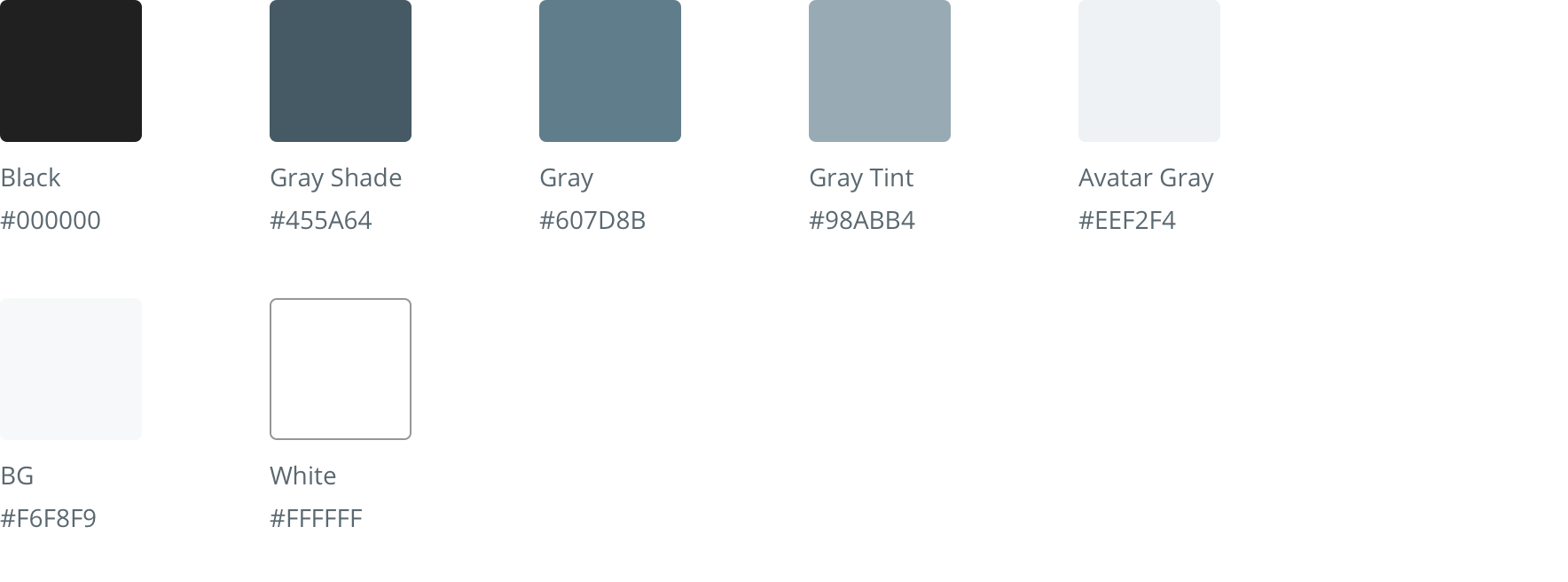
Status

Typography
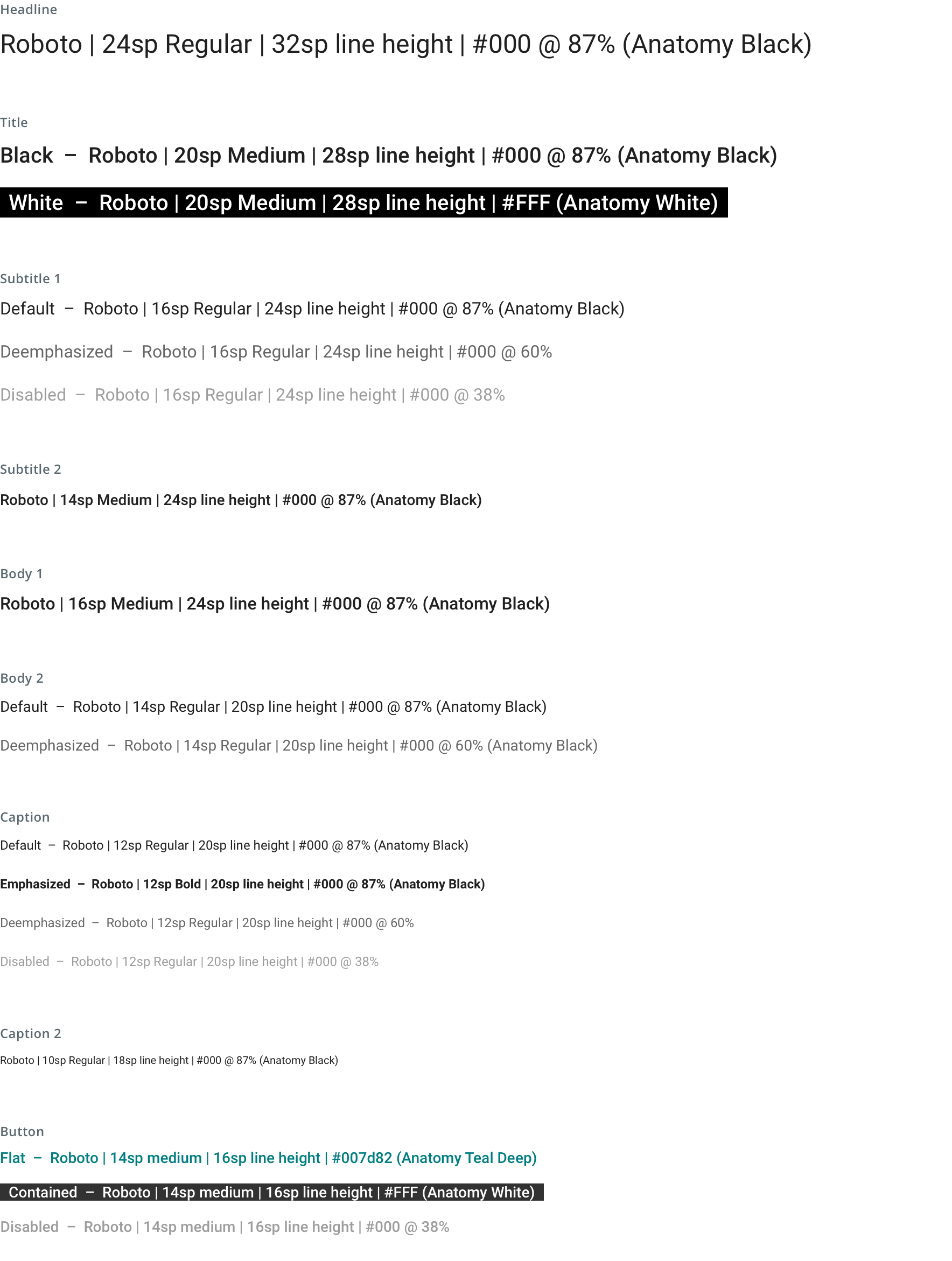
Icons
Import SVG into Android Studio (steps were written with Android Studio 3.3.2):
- File > New > Vector Asset
- Configure Vector Asset - Asset Type: Local file (SVG, PSD) - Name: This will get appended with "ic_". Most of the time the default naming is ok - Path: Select the SVG from your local system - Size: Check the box that reads Override - Opacity: 100%
- Click next
- Make sure the Res Directory is main and the Output Directory is res > drawable. Note: if your Output Directory is res-feature, you'll have to move it to res > drawable after creating the asset
- Click finish
Illustrations
Import SVG into Android Studio (steps were written with Android Studio 3.3.2):
- File > New > Vector Asset
- Configure Vector Asset - Asset Type: Local file (SVG, PSD) - Name: This will get appended with "ic_". Most of the time the default naming is ok - Path: Select the SVG from your local system - Size: Check the box that reads Override - Opacity: 100%
- Click next
- Make sure the Res Directory is main and the Output Directory is res > drawable. Note: if your Output Directory is res-feature, you'll have to move it to res > drawable after creating the asset
- Click finish
illustration_alarm-clock_bg
Downloadillustration_alarm-clock_nobg
Downloadillustration_apple-watch_bg
Downloadillustration_apple-watch_nobg
Downloadillustration_apple_bg
Downloadillustration_apple_nobg
Downloadillustration_blood-pressure_bg
Downloadillustration_blood-pressure_nobg
Downloadillustration_bowl_bg
Downloadillustration_bowl_nobg
Downloadillustration_carrot-apple_bg
Downloadillustration_carrot-apple_nobg
Downloadillustration_carrot_bg
Downloadillustration_carrot_nobg
Downloadillustration_checklist-papers_bg
Downloadillustration_checklist-papers_nobg
Downloadillustration_checkmark_nobg
Downloadillustration_clipboard-with-heart_bg
Downloadillustration_clipboard-with-heart_nobg
Downloadillustration_clipboard-with-heart_onecolor
Downloadillustration_credit-card_bg
Downloadillustration_credit-card_nobg
Downloadillustration_cutting-board_bg
Downloadillustration_cutting-board_nobg
Downloadillustration_dandelion_bg
Downloadillustration_dandelion_nobg
Downloadillustration_dandelion_onecolor
Downloadillustration_doctors-office_bg
Downloadillustration_doctors-office_nobg
Downloadillustration_document_onecolor
Downloadillustration_dumbbell_bg
Downloadillustration_dumbbell_nobg
Downloadillustration_envelope-medical_bg
Downloadillustration_envelope-medical_nobg
Downloadillustration_envelope_onecolor
Downloadillustration_exclamation_nobg
Downloadillustration_exclamation_onecolor
Downloadillustration_face-fairly-happy_nobg
Downloadillustration_face-grumpy_nobg
Downloadillustration_face-neutral_nobg
Downloadillustration_face-super-happy_nobg
Downloadillustration_food-scale_bg
Downloadillustration_food-scale_nobg
Downloadillustration_glucose-meter_bg
Downloadillustration_glucose-meter_nobg
Downloadillustration_health-profile-card_bg
Downloadillustration_health-profile-card_nobg
Downloadillustration_heart_bg
Downloadillustration_heart_nobg
Downloadillustration_hospital_bg
Downloadillustration_hospital_nobg
Downloadillustration_hospital_onecolor
Downloadillustration_lightbulb_bg
Downloadillustration_lightbulb_nobg
Downloadillustration_lotus-flower_bg
Downloadillustration_lotus-flower_nobg
Downloadillustration_mag-glass_onecolor
Downloadillustration_measuring-cup_bg
Downloadillustration_measuring-cup_nobg
Downloadillustration_newspaper_bg
Downloadillustration_newspaper_nobg
Downloadillustration_nurse-circle-filled
Downloadillustration_nurse-circle-stroke
Downloadillustration_nurse-no-circle
Downloadillustration_phone-notification_bg
Downloadillustration_phone-notification_nobg
Downloadillustration_pill-bottle-no-pills_nobg
Downloadillustration_pill-bottle-with-pills_bg
Downloadillustration_pill-bottle-with-pills_nobg
Downloadillustration_pill-bottle-with-pills_onecolor
Downloadillustration_quiz_bg
Downloadillustration_quiz_nobg
Downloadillustration_scale_bg
Downloadillustration_scale_nobg
Downloadillustration_search_nobg
Downloadillustration_slideshow_bg
Downloadillustration_slideshow_nobg
Downloadillustration_sneakers_bg
Downloadillustration_sneakers_nobg
Downloadillustration_soap_bg
Downloadillustration_soap_nobg
Downloadillustration_sports_bg
Downloadillustration_sports_nobg
Downloadillustration_stack-of-papers_bg
Downloadillustration_stack-of-papers_nobg
Downloadillustration_stack-of-papers_onecolor
Downloadillustration_stethoscope_bg
Downloadillustration_stethoscope_nobg
Downloadillustration_stethoscope_onecolor
Downloadillustration_stopwatch_nobg
Downloadillustration_stretching-man_bg
Downloadillustration_stretching-man_nobg
Downloadillustration_syringe_bg
Downloadillustration_syringe_nobg
Downloadillustration_syringe_onecolor
Downloadillustration_target-sm_nobg
Downloadillustration_target_bg
Downloadillustration_target_nobg
Downloadillustration_telemedicine_bg
Downloadillustration_telemedicine_nobg
Downloadillustration_thermometer_bg
Downloadillustration_thermometer_nobg
Downloadillustration_to-do-list_nobg
Downloadillustration_tools_bg
Downloadillustration_tools_nobg
Downloadillustration_tooth_bg
Downloadillustration_tooth_nobg
Downloadillustration_vials_bg
Downloadillustration_vials_nobg
Downloadillustration_vials_onecolor
Downloadillustration_video_bg
Downloadillustration_video_nobg
Downloadillustration_wheat_bg
Downloadillustration_wheat_nobg
Download


















































































































